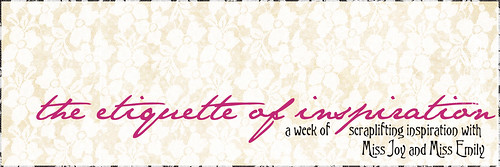
There is no reason why you should be bored when you can be otherwise. But if you find yourself sitting in the hedgerow with nothing but weeds, there is no reason for shutting your eyes and seeing nothing, instead of finding what beauty you may in the weeds. To put it cynically, life is too short to waste it in drawing blanks. Therefore, it is up to you to find as many pictures to put on your blank pages as possible.
--Emily Post
Greetings again, my dear readers! Miss Emily here another day. Yesterday we discussed scraplifting etiquette, and a few of you commented that sometimes we don't realize we may be lifting another's idea because we see SO VERY MUCH inspiration all around. I whole heartedly agree with that statement.
I used to pull things off the web and store them on my computer, ads for design inspiration, color combos, art pieces, photos that spoke to me. I kept them in a folder called "Inspiration." But I didn't have a way to properly site the source. Then my friend Elizabeth directed me to tumblr.com. It's quick and easy to set up an account, all you need is an email address, password, and a name for your account. You may customize it, lots of backgrounds and display options are available.
Tumblr is a virtual bulletin board of sorts. Think of it as your online notebook of inspiration, just like the one you paste, staple, or sketch those ripped out magazine pages, color swatches, and design ideas into. Now instead of saving an inspiration piece to my desktop folder, I can now click on the copy the image location, load it to my tumblr account, then add a click through link to the original source. This allows me to always be able to cite my inspiration, and that dear friends is rather valuable to me as an artist.
I'll walk you through the basic process of posting an inspiration piece. Once you set up an account and log in, you will be on your dashboard. See in the upper left corner, under the word "tumblr" there's a picture of a filing system and the first letter is E? That's me.
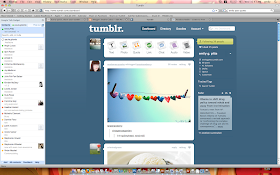
Right next to the picture of "me" there are icons for the various things you can add, those being: text, photo, quote, link, chat, audio, and video. I only utilize the photo and link options, to be honest, I haven't explored further. When I'm out surfing the web for inspiration, say I'm on this site:
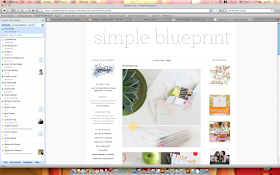
and I want to store an image from this post in my tumbler account, say, this photo of the banners:
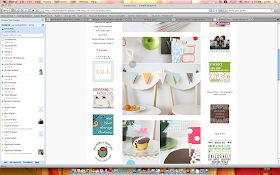
I would click on that photo and a new screen pops up with just that photo.
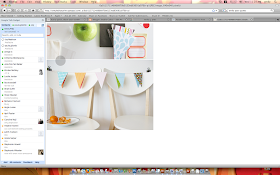 I have a Mac so I hit the CONTROL key on my keyboard, and then click on the image. A window pops up like this:
I have a Mac so I hit the CONTROL key on my keyboard, and then click on the image. A window pops up like this: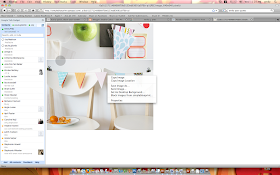 I select "Copy Image Location" (For a PC, thanks to Miss Joy I suggest you RIGHT CLICK on the image, then COPY IMAGE URL) then I go to my tumblr account and click on the "Photo" icon. This window opens up:
I select "Copy Image Location" (For a PC, thanks to Miss Joy I suggest you RIGHT CLICK on the image, then COPY IMAGE URL) then I go to my tumblr account and click on the "Photo" icon. This window opens up:
From here you can browse your hard drive and load a picture, but the whole reason I use tumblr is so I don't have to keep things on my hard drive. Just below the "Browse" window you can see the words, "Use a URL instead" (it's underlined). I click on that, and this is what shows up:
It's SLIGHTLY different, instead of being able to browse your computer, there's now a spot for you to paste a URL. I'll now paste that URL I copied.
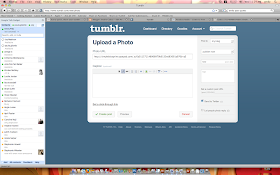
You can then add a caption or description in the appropriate box. Just below that box is another underlined sentence that says, "Set a click-through link." This is how I can link back to my source. I click on that, go back to the source, in this case it is http://simpleblueprint.typepad.com/blog/2010/05/brionesco.html, I copy that and paste it into that space.
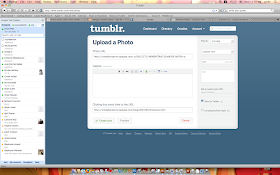 Then I hit "Create Post," tumblr saves it and immediately takes me to my dashboard and voila! my post is now there. A dashboard is kind of your behind the scenes, nuts and bolts part of tumblr. If you want the pretty, neat and clean version, look over to the right, just under my name, is my web address: emilygpitts.tumblr.com
Then I hit "Create Post," tumblr saves it and immediately takes me to my dashboard and voila! my post is now there. A dashboard is kind of your behind the scenes, nuts and bolts part of tumblr. If you want the pretty, neat and clean version, look over to the right, just under my name, is my web address: emilygpitts.tumblr.com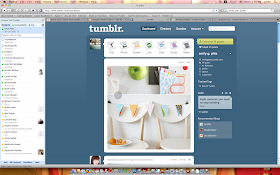
If you click on that, you get to my tumblr blog, the pretty version :)
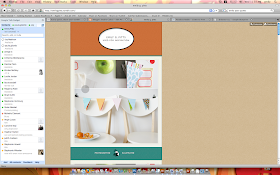
Another fun thing about Tumblr is the "follow" feature. You can follow other inspiration seekers and find even more inspiration. The people I follow are not all scrapbookers, I get inspiration for home decor, stitchery, art posters, photography, sewing projects, bookbinding, and more. Here are some fellow SCers' accounts to check out while you are setting up your own account:
- emilygpitts.tumblr.com
- gluestickgirl.tumblr.com/
- stephaniehowell.tumblr.com/
- davinie.tumblr.com/
- hannalong.tumblr.com/
- moonlightgrrl.tumblr.com/
- kimberlyneddo.tumblr.com/
- jenniferjohner.tumblr.com/
- erinbenaim.tumblr.com/
- vanessameryl.tumblr.com/
- i-am-unique.tumblr.com/
- kristahenson.tumblr.com/
- the-jessica-numbers.tumblr.com/
- kellynoel.tumblr.com/
- joymadison.tumblr.com/
- amyharle.tumblr.com
- for more sites, see this thread
So all this talk about giving credit where it's due, and even more discussion of the scads of inspiration available to us, I suggest you check out Tumblr. The learning curve is rather slight, it's pretty self-explanatory.
Hopefully this post will be of great help to you in figuring it out.
Until tomorrow dear readers,
Miss Emily

Thank you Emily! I have a feeling my days will be filled with tumblr surfing now. I could probably fill pages with just images other SCers have in their tumblr.
ReplyDeleteQuestion...are there any "rules" about posting the photos on our tumblr? Just because it's out there publicly online, is it free game for posting as long as it is sited/linked?
greta, i'm not aware of any rules. you don't have to link anything, i just do that because i feel like it's only polite to others if i can credit the source.
ReplyDeletegotcha. I agree completely that linking is the right thing to do if possible.
ReplyDeleteI love using the Tumblr bookmarklet. It saves a few steps for photos while retaining links to the original source. Whenever I find something that inspires me I just click my "Share on Tumblr" button and a window pops up to guide me through everything. I click the photo tab, select the photo I want to highlight, add a few notes, and publish.
ReplyDeleteI get so frustrated when I see a great project or inspiring photo I want to learn more about and run into dead end links or lack of attribution, so preserving links to the original blog posts, news articles, tutorials, and galleries is important to me. The bookmarklet does a lot of tedious work for you, leaving you free to find and share more inspiration.
Oh Lord...please build a few more hours into my days so that I might have time to play and be inspired...I have a feeling I may never be heard from again, LOL
ReplyDeleteThank you for all of this cool info Em!
What a fantastic blog post! Thanks so much for the info...& inspo! I've spent the past hour playing : )
ReplyDeleteFun stuff!!!!
what a great post Emily! Thanks for taking the time to write all this out and share. I'll be reading this more tonight and getting started on posting to my Tumblr account. Thank you thank you!!
ReplyDeleteI kept hearing of everyone using tumblr but never really knew the purpose. Thank you so much for giving us a little guidance to get us started!
ReplyDeletei also use the bookmarklet. it's a great shortcut. but watch out.... tumblr is addicting. i tend to binge then go cold, then binge again.
ReplyDeleteSo fun! Why did I not know about this sooner? I made mine!
ReplyDeletehttp://lynniemarieh.tumblr.com/
And now I am following all of you people :)
Thanks for sharing ---I;ve never heard of tumblr---heading over now to check it out
ReplyDeleteCan I request that this post be labeled with 'Tumblr' so we can find it easily later. I wanna come back to this one?
ReplyDeletegreat post - I just started an account but had no idea what to do with it. Thanks so much!
ReplyDeleteThank you very much for all these informations... thanks . Joëlle from France
ReplyDeleteThanks for the tutorial. I've seen it around, but wasn't sure how to use it.
ReplyDeleteThanks for this! I am aleady hooked after reading this and setting myself up an account!!!
ReplyDeleteHi Emily, I've just dropped by via Cal's blog, as we've all been looking at Tumblr and she found your link.
ReplyDeleteGreat post - thank you very much!