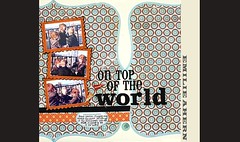

I love how emily used her hole punch to punch out the edges of the stamp stamp.
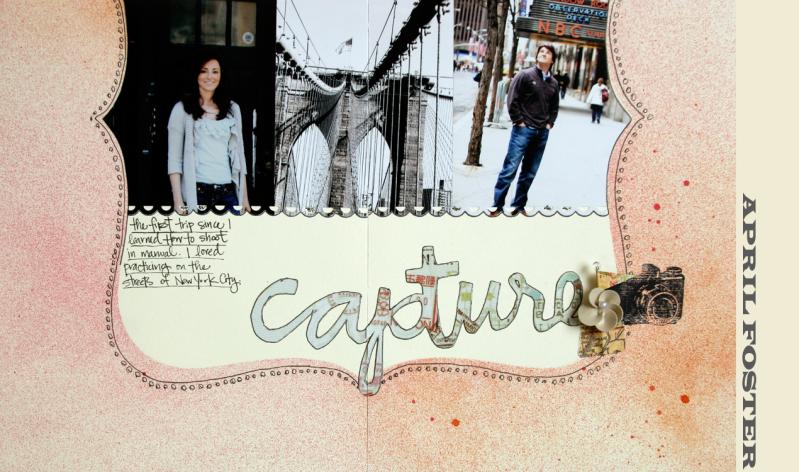
April made the genius move of connecting her photos with the apron punch. I also love how she cut out her title from the MM acetate paper.
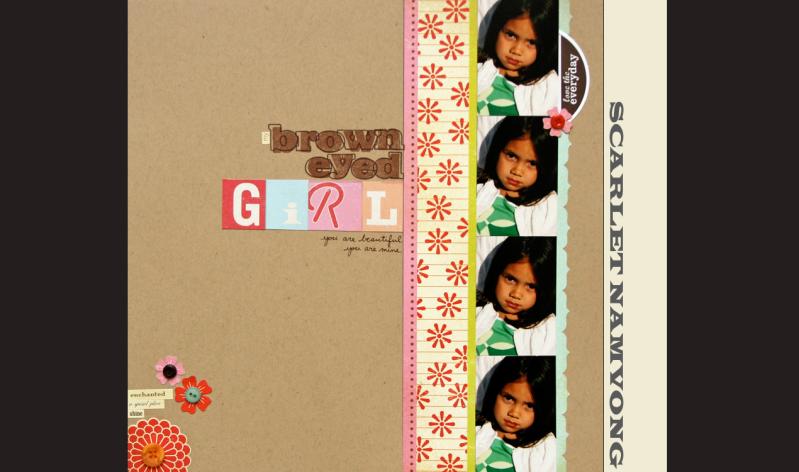
I had to look at this layout twice in order to figure out what scarlet did with her letters. I am going to HAVE to try this technique out ASAP.


I just loved the little "scene" that Dav made with her title, and then I saw the stitching on the clouds....just amazing!!

I totally stumbled over the holes that Emily made and sewed through on her layout! Genius!
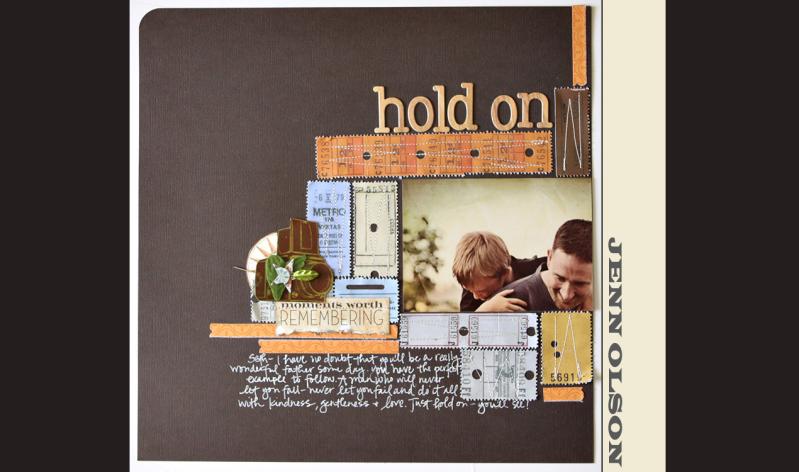
I love the stitching on this layout! But even more than that, I just love how she doubled up her cardstock, and rounded just that ONE corner!
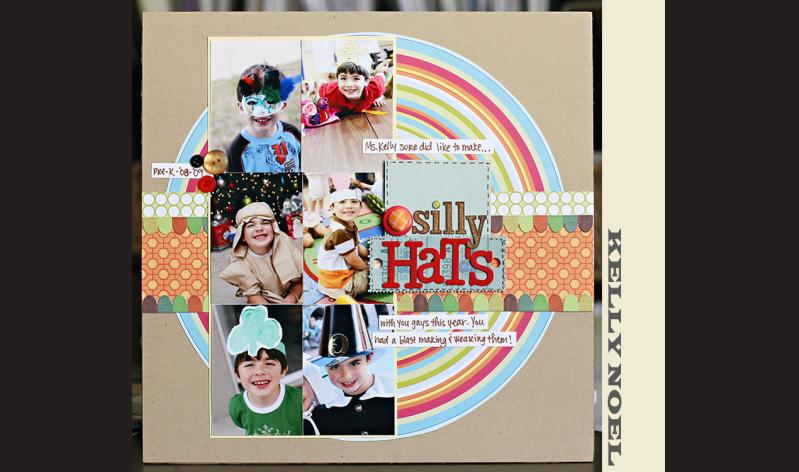
I love how kelly painted the woodgrained letters, red. It totally took the layout in a different direction.
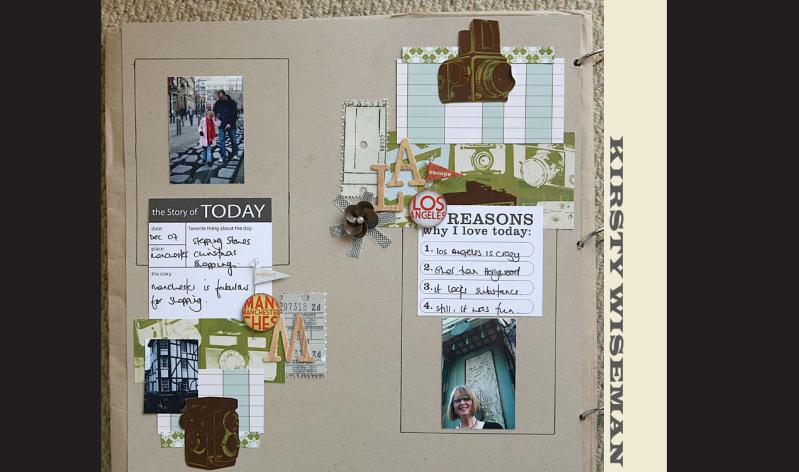
In this mini album, Kirsty used doodled squares to her pages. I love the added interest these make without overpowering anything!
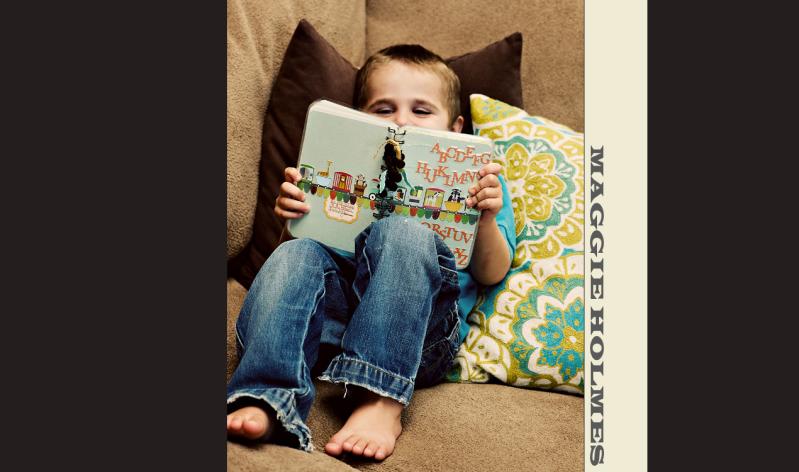
I love what Maggie did with the K&Co. animal alphabet. Such a great idea!
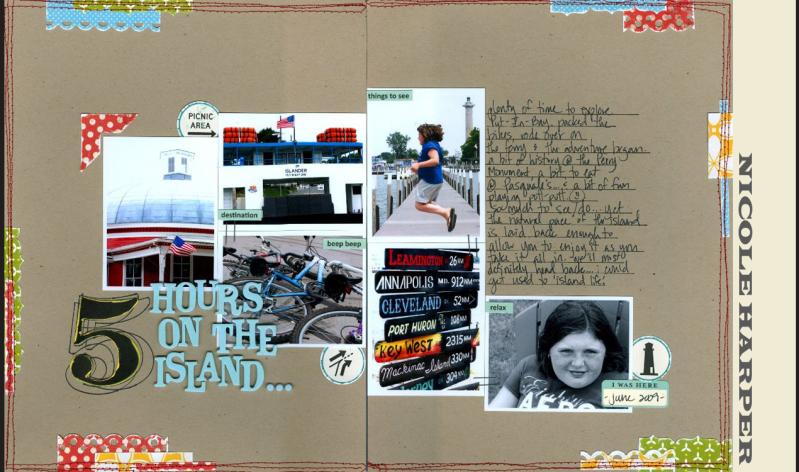
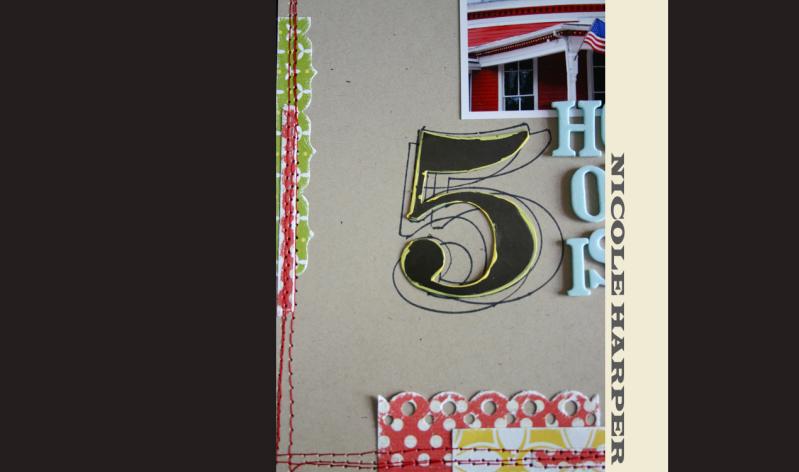
Nik H. professed hardship over this 2 page layout, but you can't tell by looking at it. I LOVE the little strips of paper on the edges. But even more than that, I love how she traced the MM number over and over and used it for her title!

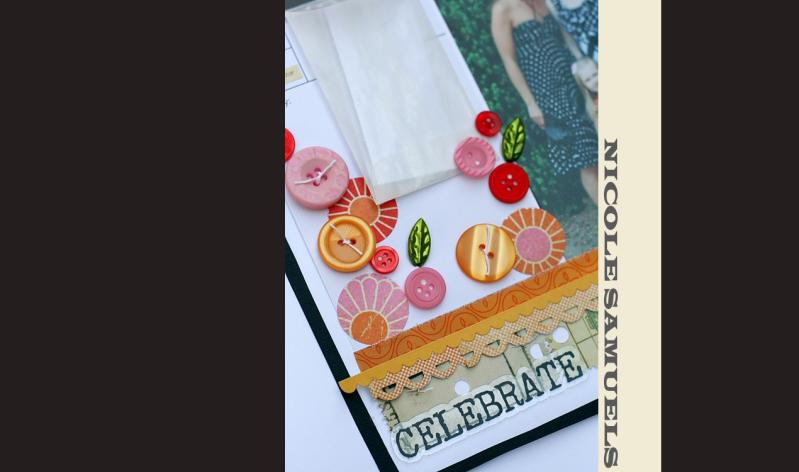
I really love how Nic S. created a bunch of flowers on this girlie page with very few REAL flowers.

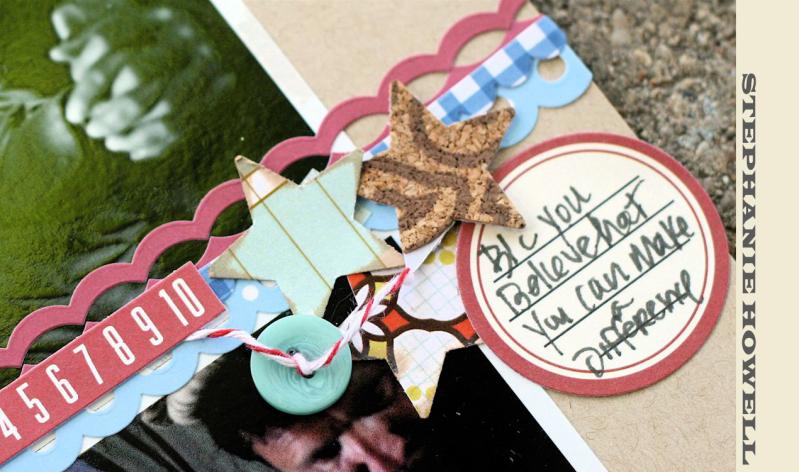
Stephanie rocked this sweet layout about her husband's military career! I love the way she punched out the stars, especially the ones out of cork letters.
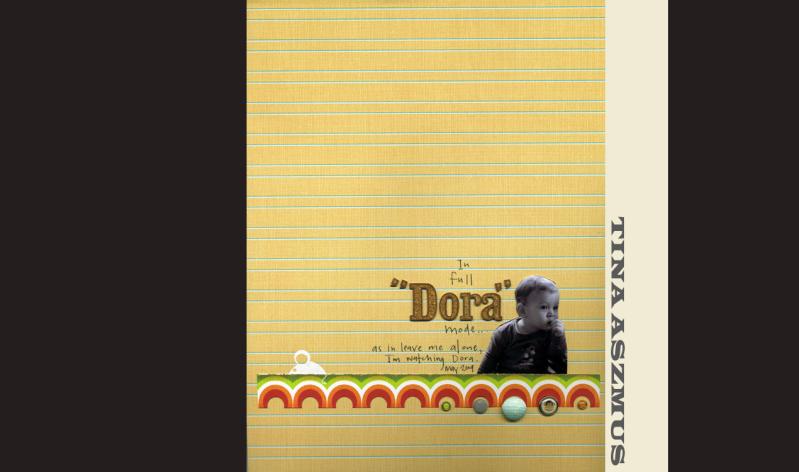
I love how Tina A. cut out the circle paper, and added the brads! Perfecto!
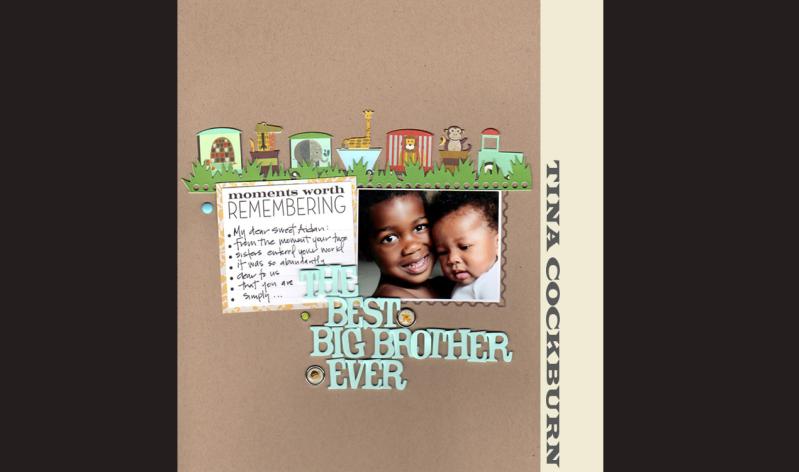
Both Tina's rocked the brads. I just love how Tina C. placed her brads, random, but perfectly!

















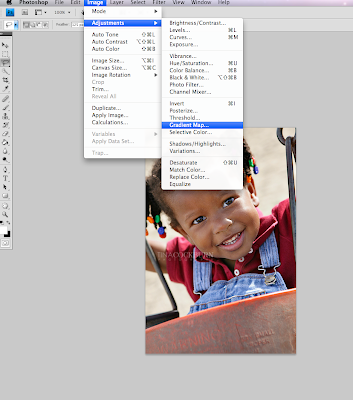
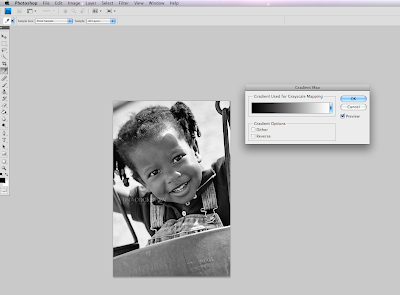
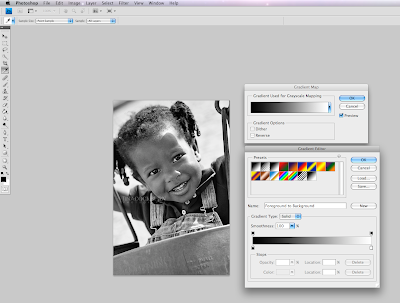











 I trimmed the ribbon and adhered the loose ends to the back of the border.
I trimmed the ribbon and adhered the loose ends to the back of the border. Finally, I adhered the border to my card for a fun detailed look.
Finally, I adhered the border to my card for a fun detailed look.












